Adding Open Street Maps
Implementation
Add Maps dependency to Flutter
We’ll need to add the maps library to our apps dependencies, as well as configure Android permissions needed for an end user to share a mobile device location.
Add the Maps library to your pubspec.yaml file and run flutter pub get within terminal (if it doesn’t automatically run when saving the file):
... // dependencies: (line 23)
latlong: ^0.6.1
flutter_map: ^0.12.0
... // pubspec.yaml
Add the following permission to your Android Manifest file, located in <project root>/android/app/src/main/AndroidManifest.xml:
... // android:icon="@mipmap/ic_launcher"> (line 14)
<meta-data android:name="com.google.android.geo.API_KEY" android:value="YOUR API KEY"/>
... // <activity
... // AndroidManifest.xml
Add maps to the app
Open the gps_page.dart file located here: <project root>/lib/gps_page.dart and add the following into your imports:
... // import 'package:geolocator/geolocator.dart'; (line 2)
import 'package:flutter_map/flutter_map.dart';
import 'package:latlong/latlong.dart';
... // gps_page.dart
Next add a view of Open Street Maps with initial position of our GPS coordinates:
... // children: <Widget>[ (line 48)
// Add a view of Maps with initial position of Melbourne
FlutterMap(
options: new MapOptions(
center: LatLng(currentPositionLat, currentPositionLon),
zoom: 13.0,
),
layers: [
new TileLayerOptions(
urlTemplate:
"https://{s}.tile.openstreetmap.org/{z}/{x}/{y}.png",
subdomains: ['a', 'b', 'c']),
],
),
... // gps_page.dart
You should now be able to see a Open Street Maps view when you run the app on your device.
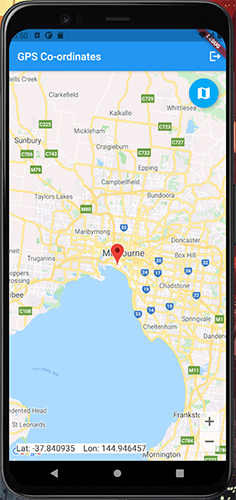
Congratulations, you have finished the optional workshop!
If you want an extra challenge post workshop, we’d recommend you take a look at the following areas:
- Adding in Amplify Datastore, allowing you to have a database stored on the device allowing for offline / online syncing of data from DynamoDB and other database solutions: https://docs.amplify.aws/lib/datastore/getting-started/q/platform/flutter
- Using Amplify Analytics, allowing you to collect analytics from your app and store on AWS: https://docs.amplify.aws/lib/analytics/getting-started/q/platform/flutter
- Using Amplify Storage, allowing you to upload photos from a device: https://docs.amplify.aws/lib/storage/getting-started/q/platform/flutter
Cleanup
It is recommended to co clean up all the resources created in this workshop once finished to reduce costs.
Delete the AWS Amplify project within the AWS Amplify Console.
amplify delete